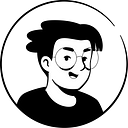Build Your Own Notion Invoice Template Generator
My Notion templates/services: ramesquinerie.com
Streamline Your Process with Notion Invoices
Are you tired of manually creating invoices for your business? Consider using Notion: it’s THE tool that can simplify your invoicing process. This tutorial will be super useful to freelancers & entrepreneurs who don’t want to pay for a third-party tool.
Why use Notion Invoices?
Create Customizable Invoice Templates
Notion makes it easy for you to create customizable invoice templates, including all the necessary information for your clients, such as payment terms and contact details. Not only that, but Notion’s database feature will allow you to easily track which invoices need payment, and which ones have already been paid.
To get started, all you need to do is create an invoice template and add it to a template button. Then, you can build your database, where you’ll store all your invoices. It’s a simple, easy step that will save you time and streamline your invoicing process.
And the best part? You can use a free Notion template for invoicing, which includes all of the necessary details, such as payment options and item details. This template will allow you to add your own information and connect your data, so you can send invoices to your clients with ease.
Collaborate with Your Team
One of the biggest advantages of using Notion for invoicing is the ability to collaborate with your team. You can share your database with other members of your team, allowing them to view and edit invoices as needed. This can be especially helpful if you have team members who need to follow up on unpaid invoices or update client information.
Automate Your Workflow (Zapier or Make)
Notion also offers integrations with other automation tools, such as Zapier and Make. This means you can set up automations to send invoice reminders or notifications to your team or client when an invoice has been paid / not paid. You can also build an automation that will auto-generate new invoices each time you have a new client. The more you automate, the less manual tasks you’ll have to perform.
Stay Organized and Save Time
In addition to streamlining your invoicing process, using Notion for invoicing can also help you stay organized and save time. You can easily search and filter through your database properties to find specific invoices or clients, and you can even export your data to other formats, such as CSV or Excel.
Build your own System: Step-by-Step Guide
Create your invoice
Okay, let’s start with what I believe is the most enjoyable part: design. An invoice is quite simple, but it must include some key elements:
- Invoice number + Date
- Buyer’s details
- Seller’s details
- Items prices + quantity + total price
- Due date
- Payment details
Then you can also add a few optional things like:
- Discount
- Items details
- “Thank you” message
So here’s an example of what our header can look like:
Simple, clear, and tasty like a poke bowl.
Now, let’s talk about $$. You want your client to immediately understand what you’re offering and for what amount. To do this, you can use a simple table database to automatically calculate the total price based on the quantity of each item.
The total amount property is a simple formula: prop(“Price”) * prop(“Quantity”)
The grand total amount can be found by summing up all items in the Total property, which in this case is $3,300.00. What’s great about Notion is that you can provide more pricing information for each item in your table. To do so, simply click “Open” on the right side of the item’s name property and explain your pricing on the blank page.
Consider creating a new block that displays the total price prominently so that the client cannot miss it (currently, it’s not super visible) Additionally, you may want to add a line for discounts.
Last but not least, you need to provide the client with a way to pay the invoice. This can be a link to Stripe or Paypal, your bank account details, or any other acceptable form of payment. What’s important is that the client understands their options clearly.
Finally, you can add a small “Thank you” message at the end of your invoice.
Overall, try to keep your content minimalistic as it’s supposed to be an official, professional document. Keep it easy to read & to find information on.
That’s it! Easy right? You’re now ready to send an invoice to your first customer.
Generate & Store your invoices
Now that your invoice is correctly set up, you want a place to store them all.
What you can first do is create a template button, so that you can create a new invoice whenever you need one. All you have to do is to type /template, select Template Button & click enter. Then you need to click the ⚙️ button, and drag & drop your blank invoice template inside of it. You can also rename the template button to “Create a new invoice”.
Once your template button is set up, you can create an “Invoices” database. Each time a new invoice gets paid/rejected, you can drag & drop the invoice in your database. Add any properties relevant to your case in this database: payment status, reminders, customers, invoice numbers, etc.
Invoices Generator Template (Free Download)
Why start from scratch when you can use my free Notion template for invoicing? The template includes all everything mentioned above, so all you need to do is plug in your own information, connect your data and you’re ready to go.
Download my Free Notion Template here: Invoices Generator
Overall, Notion is a powerful tool for creating and managing invoices. Whether you’re a freelancer or a small business owner, Notion can help you save time and streamline your invoicing process. So why not give it a try and see the benefits for yourself?
Start now & create your Notion account 🙃
(#NotionPartner)